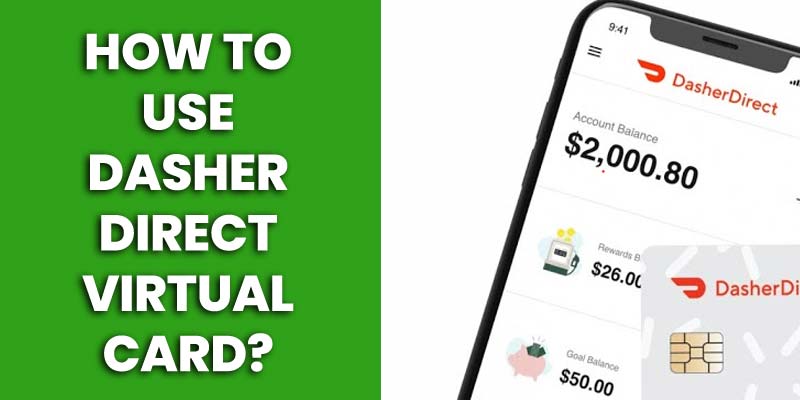Virtual debit cards are the new addition to the money transaction facilities. To offer the benefits associated with virtual cards, DoorDash has also introduced its Dasher Direct Virtual Card. This virtual card is empowered by Visa and serves various money-transfer facilities online and offline. If you are an existing Dasher or are going to join the Dasher family, you might have wondered how to use Dasher Direct Virtual Card. To expand your reach with this debit card, we’ve come up with a detailed use process for the Dasher Direct Virtual Card.
Facts about Dasher Direct Virtual Card
The following are some important facts to be aware of before using your Dasher Direct Virtual Card for any type of transaction.
- It is a debit card and is powered by Visa.
- Can be used to pay bills for products and services within the USA.
- Dasher Direct Virtual Cards allow ATM withdrawals.
- Accepts cash deposits.
- Fuel can be purchased on discount (2%).
- It is FDIC-insured.
- Can integrate with mobile banking apps.
- There are no associated fees.
Basics of Dasher Direct Virtual Card
As mentioned earlier, a Dasher Direct Virtual Card is just another Visa debit card. Upon successful application completion at DoorDash.com, the company provides you with a virtual and physical card. The following key features are included on the card:
- Your full name.
- A 16-digit card number.
- Expiration date.
- CVV number.
- Visa sign.
- Cash-in and cash-out methods.
- Linking with bank accounts and money apps.
Dasher’s virtual card can be accessed through the Dasher App. By logging in to your Dasher App, you can change the card’s general settings, payout methods, upgrade options, transaction-related settings, etc.
How to Use Dasher Direct Virtual Card?
In this section, we elaborate on the answer to “how to use Dasher Direct Virtual Card” for various purposes.
1. Withdrawing Money
Well, as you cannot insert the virtual card at the ATM’s card slot, you have to use indirect methods to withdraw cash from your Dasher Direct Virtual Card through the ATM. Below are the two methods.
2. Using Contactless ATMs
At present, there are numerous contactless ATMs available throughout the United States of America. You have to find one at the very first point. Usually, contactless ATMs are marked with unique stickers.
- Link your virtual card to a wallet like Apple Pay, Google Pay, or Samsung Pay.
- Upload the money to the wallet.
- Go to the contactless ATM.
- Open the wallet’s app.
- Scan the QR code of the ATM or tap the phone near the reader.
- Confirm the transaction with your PIN.
- Receive the hard cash.
3. Using your Bank Account
In this second approach, you can use your physical bank to withdraw cash from your Dasher Direct Virtual Card.
- Upload money from the Dasher Direct Virtual Card.
- Go to the “more” section of the app.
- Go to the “Move Money” tab.
- Link your bank account by using the “Add Recipient” section with the routing number, bank name, account number, etc.
- Transfer the money to your physical bank account.
- Use the respective bank’s ATM card or check to get hard cash.
Please remember, this process takes 1-2 business days depending on your bank’s policy.
4. Money Upload
By using the below-listed processes, you will be able to add cash to your Dasher Direct Virtual Card.
Money Add from Bank Account
- Log in to your Dasher app.
- Link your bank account with it from the “Earning Tab” section (bottom right-hand corner).
- Upload money from your bank account by using your PIN.
- Transfer the money to your Dasher Direct Virtual Card.
5. Cash Add
To upload cash to your Dasher Direct Virtual Card, first, you have to upload cash to your DasherDirect account. There are several retailers (7-Eleven, ACE Cash Express, CVS, Dollar General, Family Dollar, etc.) that offer cash deposits to the Dasher Direct account.
- Go to the “Deposit” section.
- Press the “Cash Deposit” tab.
- Go to the nearby cash-deposit retailer.
- Inform them of the amount and account details.
- Pay the money to them and receive the money in your app’s account.
- Go to the “Move Money” section.
- Select or add your Dasher Direct virtual card.
- Finally, shift the money from app to the virtual card.
6. Making Payments
You can easily use the Dasher Direct Virtual Card to make payments at online and physical stores. Also, with this virtual card, you can pay for services, bills, etc.
Online Payments
- Add products or services to the cart at the seller’s website.
- Go to their payment interface.
- Select the Visa-Card payment option.
- Insert card details (card number, cardholder name, CVV, and expiration date).
- Press the “Pay” button.
- You will receive an OTP or code on your mobile phone.
- Enter the OTP or code.
- You have successfully paid for your online purchase.
Paying at Physical Store
Here, in particular, there are three options available to you.
Pay via Money App
- Find out what money app is accepted by the store.
- If you don’t have that app, install it and open an account.
- Add money to the app from your Dasher Direct Virtual Card.
- Pay using the merchant account details or by scanning the QR code.
Pay via Card
- Make purchases.
- Go to the cash counter and know the bill.
- Provide the cashier with virtual card details (card number, name, and expiration date).
- You must enter the PIN into the reader by yourself.
- And, you are good to go.
Pay via Digital Wallet
- Install and open an account at Google Pay, Apple Pay, or Samsung Pay (depending on your device category).
- Link the virtual card to the wallet.
- Upload money to the wallet.
- Know the payable amount.
- Open the digital wallet.
- Open the payment tab of your digital wallet.
- Place it near or on top of the POS.
- The POS’s NFC technology will recognize your card, and the payable amount will be displayed.
- Press “confirm.”
- And it’s done.
Pay over Phone
- Call the service or product seller.
- Provide them with the card details over the phone (card number, cardholder name, CVV, and expiration date).
- Once they confirm the payment, check the balance to make sure that they have charged the correct amount.
7. Transfer Money
Sometimes we need to transfer money to our friends or family members. Your Dasher Direct Virtual Card is capable of doing so.
- Add money to the respective money app by linking your Dasher virtual card.
- Go to the app’s money transfer section (in the Dasher app, it is “Move Money”).
- Insert the recipient’s details.
- Press send and insert your password.
- Call your keen to find out whether they have received the money or not.
Most notably, Dasher App allows money transfers to other money apps such as Cash App, etc.
Wrapping Up
We hope that now you know how to use Dasher Direct Virtual Card for any kind of money transaction. Please remember to always ask the seller before paying if there is any discount available for this virtual card. Many of DoorDash’s partner retailers provide discounts for using virtual card. However, with your Dasher Direct Virtual Card, you are entitled to a discount on fuel purchases.
Frequently Asked Question
You can use this card at any Visa-supported online and in-house selling point within the US.
The withdrawal from this card is totally free. However, if you use “instant cash-out” or any third-party service, there is a small fee.
Yes. Money transactions through this card are secured by the FDIC.

Amanda Smith is a professional personal finance and sustainability writer who enjoys writing about everything from Banking to unique Financing options like all kind of banking and Personal finance. You can find his work on sites like Transfer Money, Debit card, Credit Card.